You might have received an email that your personal or group network disk is almost full. This articles describes some tools to identify large files/directories and cleanup disk space.
Finding large files / directories with WinDirStat (graphical, Windows)
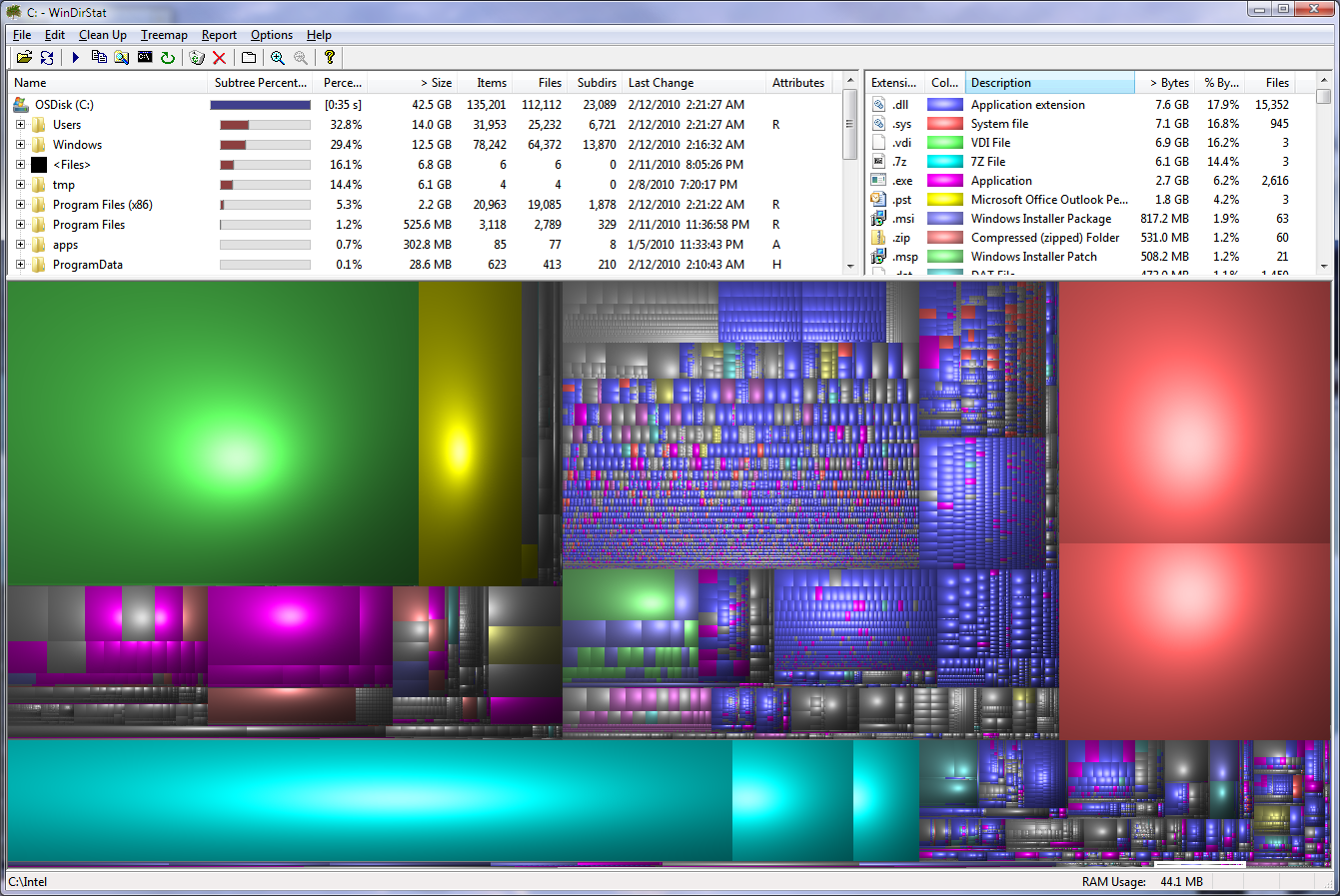
WinDirStat is a disk cleanup tool for Windows that provides a visual representation of disk space usage. It helps you to quickly identify and understand which files and folders are consuming the most space. The program offers detailed information about each file, including type, last modified date, and file path. In addition to visualization, WinDirStat includes built-in cleanup options, enabling you to directly delete or move files within the program.
Info
On C&CZ managed windows systems, WinDirStat is installed in S:\windirstat
tice
Finding large files & directories with Ncdu (text based, Linux)
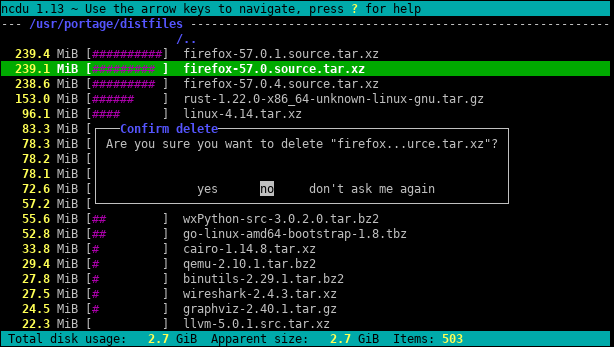
Ncdu is a command-line utility for Linux that provides a simple and fast way to analyze disk usage. It presents a clear and interactive interface, allowing users to navigate through directories, view file sizes, and identify space-consuming files. Unlike graphical tools, ncdu is lightweight and operates efficiently in terminal environments, making it a practical choice for users who prefer command-line interactions.
To analye your home directory:
ssh lilo.science.ru.nl
~$ ncdu
For a network disk, use something like:
~$ ncdu /vol/mynetworkdisk
Other useful commands, Linux
Quota
For quota based filesystems, use the quota command to inspect the current quota and usage.
Ie:
bram@lilo8:/home/bram$ quota -s
Disk quotas for user bram (uid 8451):
Filesystem space quota limit grace files quota limit grace
home1.science.ru.nl:/VGsda01/bram
37244K 4750M 5000M 906 1900k 2000k
Info
For the newer ZFS home volumes there is no (soft) quota, only a hard quota
which is the size of your home directory, so if quota command gives no output, you the df
command as shown below.
df
df stands for disk free. For disk based filesystems, it reports the total size and used space.
To report the statistics of the disk that holds your home directory, use:
bram@lilo8:/home/bram$ df -h .
Filesystem Size Used Avail Use% Mounted on
home1.science.ru.nl:/VGsda01/bram 197G 91G 102G 48% /home/bram
Info
While disk space refers to the total storage capacity available on a filesystem, inodes
represent the data structures that store information about files and directories. Even
if there’s ample disk space, running out of inodes can occur, preventing the creation
of additional files or directories. Disk reporting utilities such as df and du
(discussed below) have the --inodes option to report inodes.
du
Disk usage of files or directory trees can be determined with du. Just like df, it has
a -h flag for human readable units. It converts bytes to something you can actually
understand. For example, to find your the disk usage of your src directory:
~$ du -h -s ~/src
14G /home/bram/src
I’m also using the -s flag here to summarize the output for each argument (~/src in
this case).
Finding duplicate files: Fdupes
fdupes searches the given path for duplicate files. Such files are found by
comparing file sizes and MD5 signatures, followed by a byte-by-byte
comparison. Fdupes has options to list or delete duplicate files. See man fdupes.
Warning
Be cautious with fdupes in combination with a snapshotted file system such as ZFS.
Ensure that you do not include the .snapshots directory as one of the arguments.
Cache
A common directory where applications store temporary files is the ~/.cache directory
in you home directory. Removing files there is generally a safe action. If there are
a lot of files in your cache directory, ncdu will list them.