Openvpn
If you somehow fail to get our standard VPN service up and running on your system, use our OpenVPN service.
General settings:
| label | value |
|---|---|
| server adres | openvpn.science.ru.nl |
| port | 443 |
Tip
You can test your VPN-connection by visiting this (great) website:
This page displays your ip address. If your Science VPN is active, your ip address should start with
131.174.. The hostname should look like vpnXXXXXX.science.ru.nl (where XXXX matches your ip
address).
Ubuntu 22.04 instructions
Download the Science openvpn configuration file:
wget https://gitlab.science.ru.nl/cncz/openvpn/raw/master/openvpn-ca-science.ovpn
Goto “Systeem settings” > “Network”. You should see this screen:
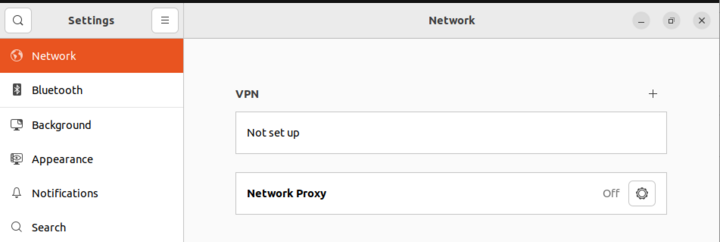
Click the + button to add a new VPN connection.
In the next dialog choose “Import from file…” and select the just downloaded ovpn file.
You should see this screen now:
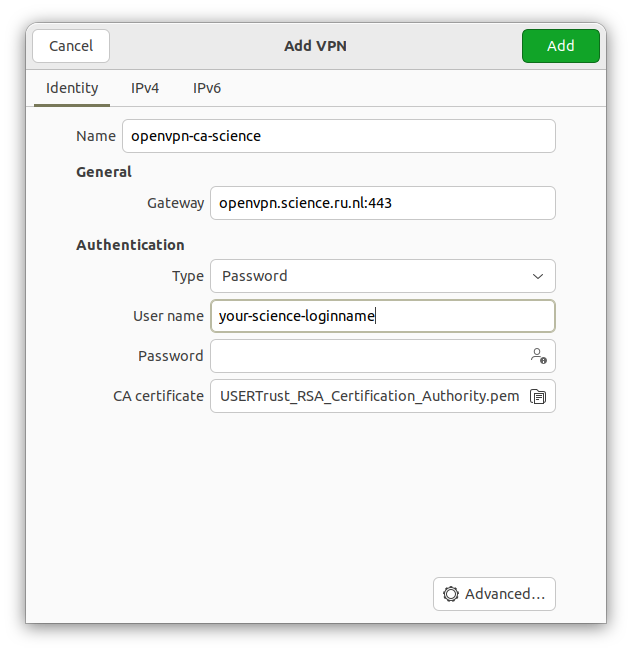
Just fill in your science loginname.
After saving your configuataion, you should be able to activate your OpenVPN connection. Click the icons in the top-right corner of your screen:
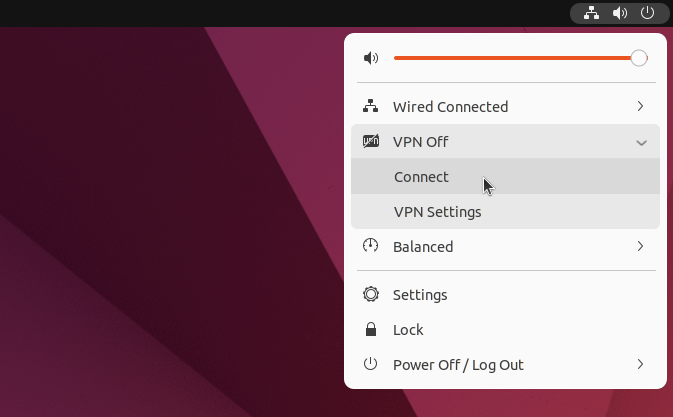
Issues with openvpn>=2.6
If you are using openvpn client newer than 2.5.8, you may run into compatibility issues. In that case, add compat-mode 2.4.7 line into your openvpn config file.
